Managing assignment files¶
The assignment files can be graded within the Formgrader section of the course. Once the students have submitted assignment it will appear in the grades table organized by assignment name and students` emails.
You can collect the student submissions clicking on the “Collect” icon. For this example, we will use “Assignment 1” which was already created:
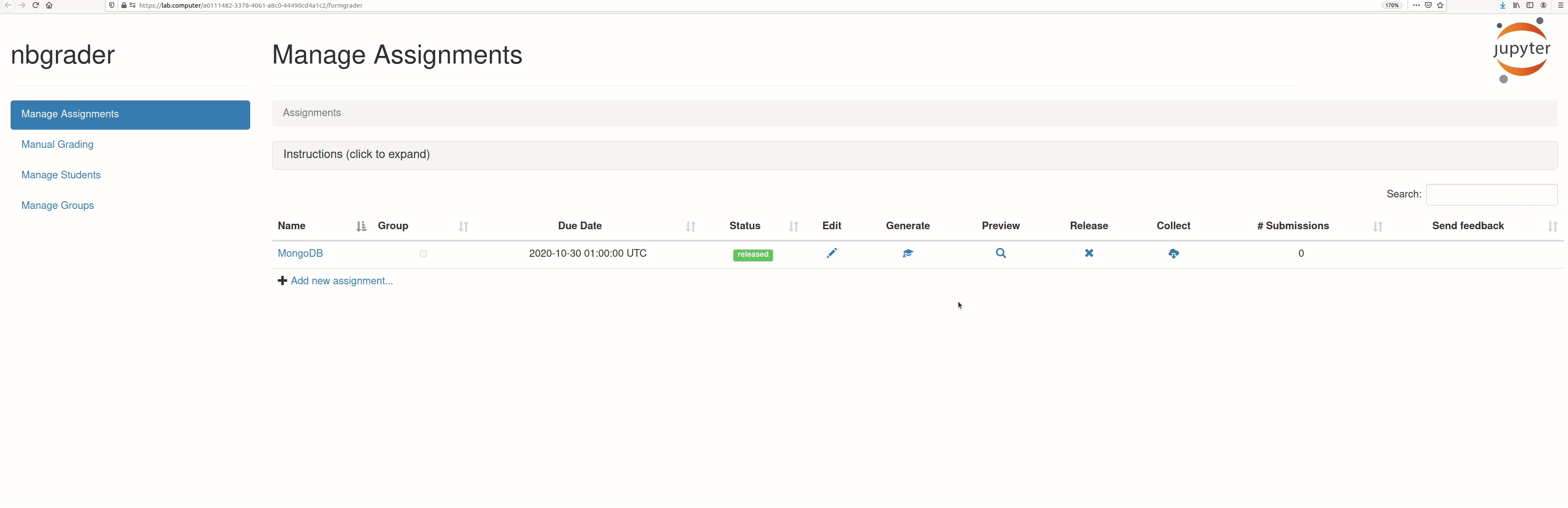 ¶
¶
Once student submissions have been collected, they can be autograded (given the assignment has been written to be autograded). To do so, click on the number of submissions in the “Manage Assignments” view:
==
This takes you to a page where you can see all the submissions. For a particular submission, click the “autograde” button to autograde it:
==
Back on the submissions, you will see that the status of the submission has changed to “needs manual grading” and there is now a reported score as well:
==
After assignments have been autograded, they will saved into an autograded directory.
The assignments can be manually graded through the Formgrader as well, by clicking on the “Manual Grading” navigation button