Canvas integration¶
This page explains how to configure LMS platform (Canvas) for integration with lab.computer using LTI 1.3
Adding LTI developer key¶
-
Go to admin-> All accounts → Site admin → Developer keys and click "add developer key" button
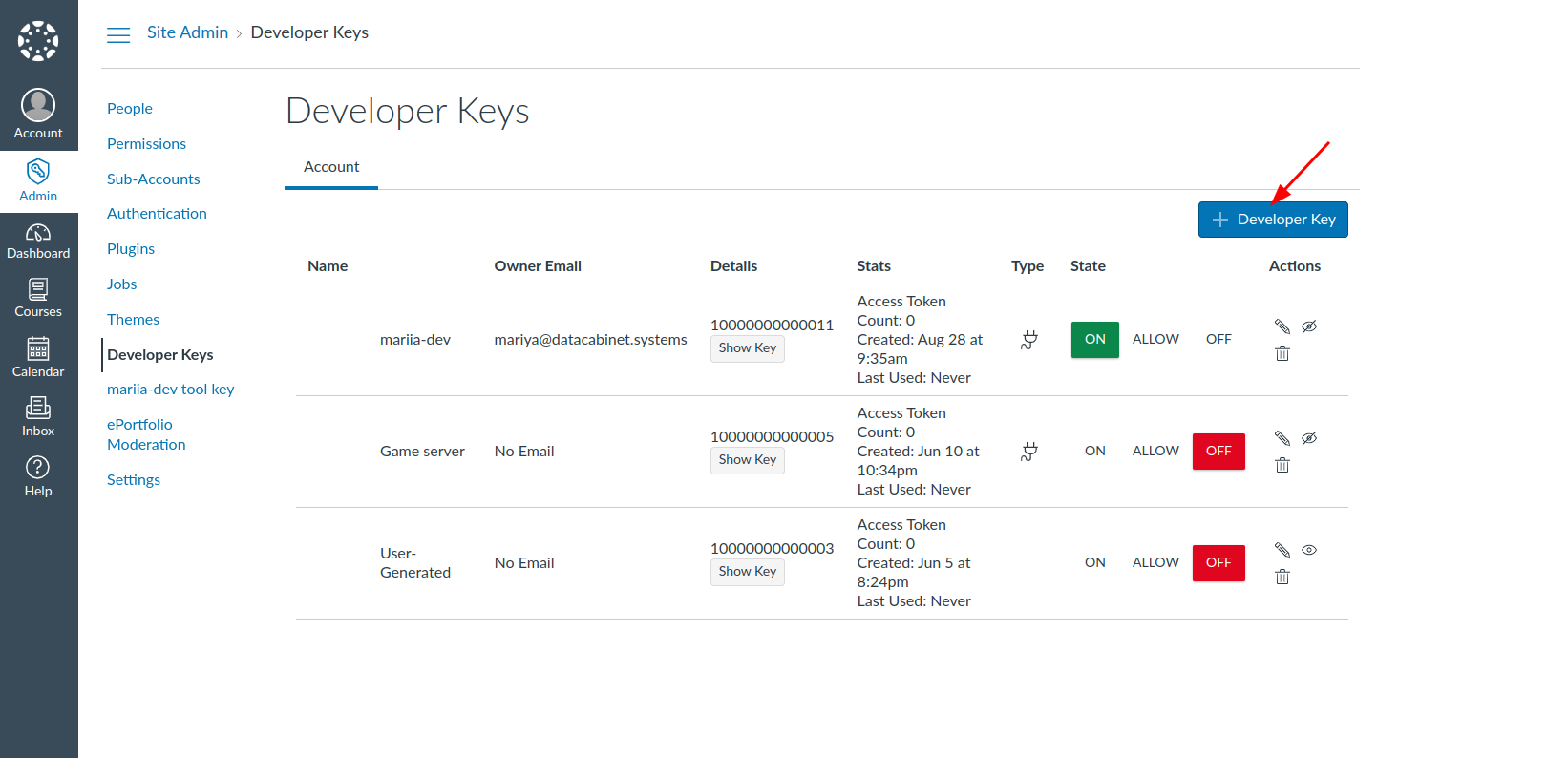
-
Create key configuration
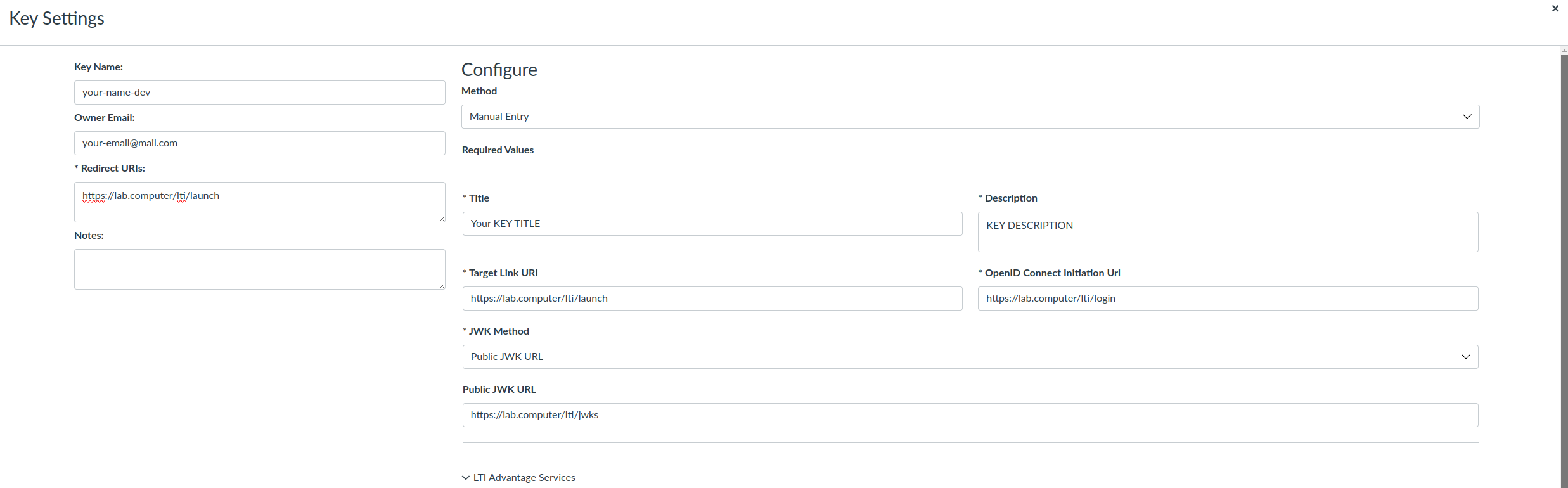
-
Enable required LTI Advantage service
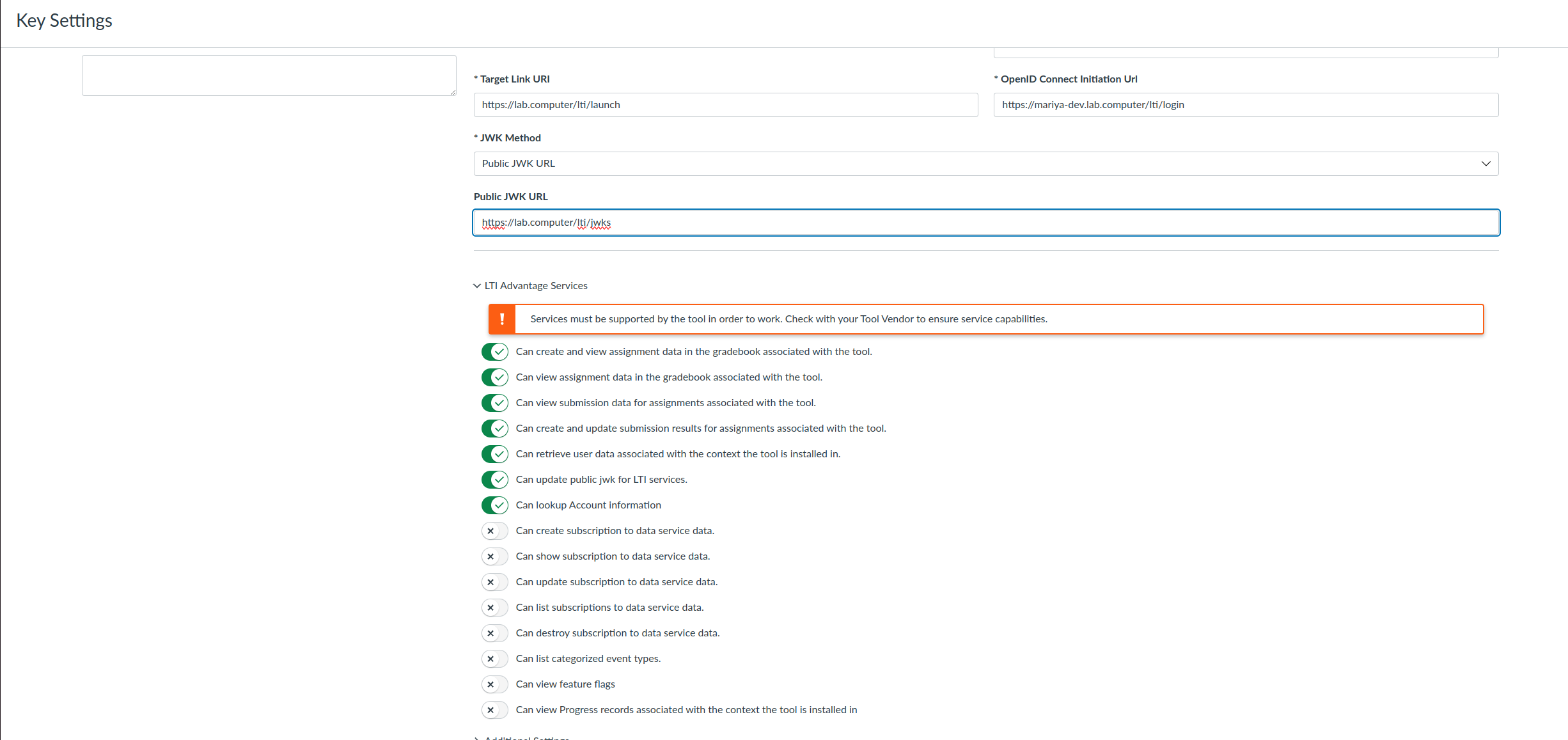
-
Make sure privacy level is set to "public" (User email and name will be present in launched data). Choose placement and add custom fields if required
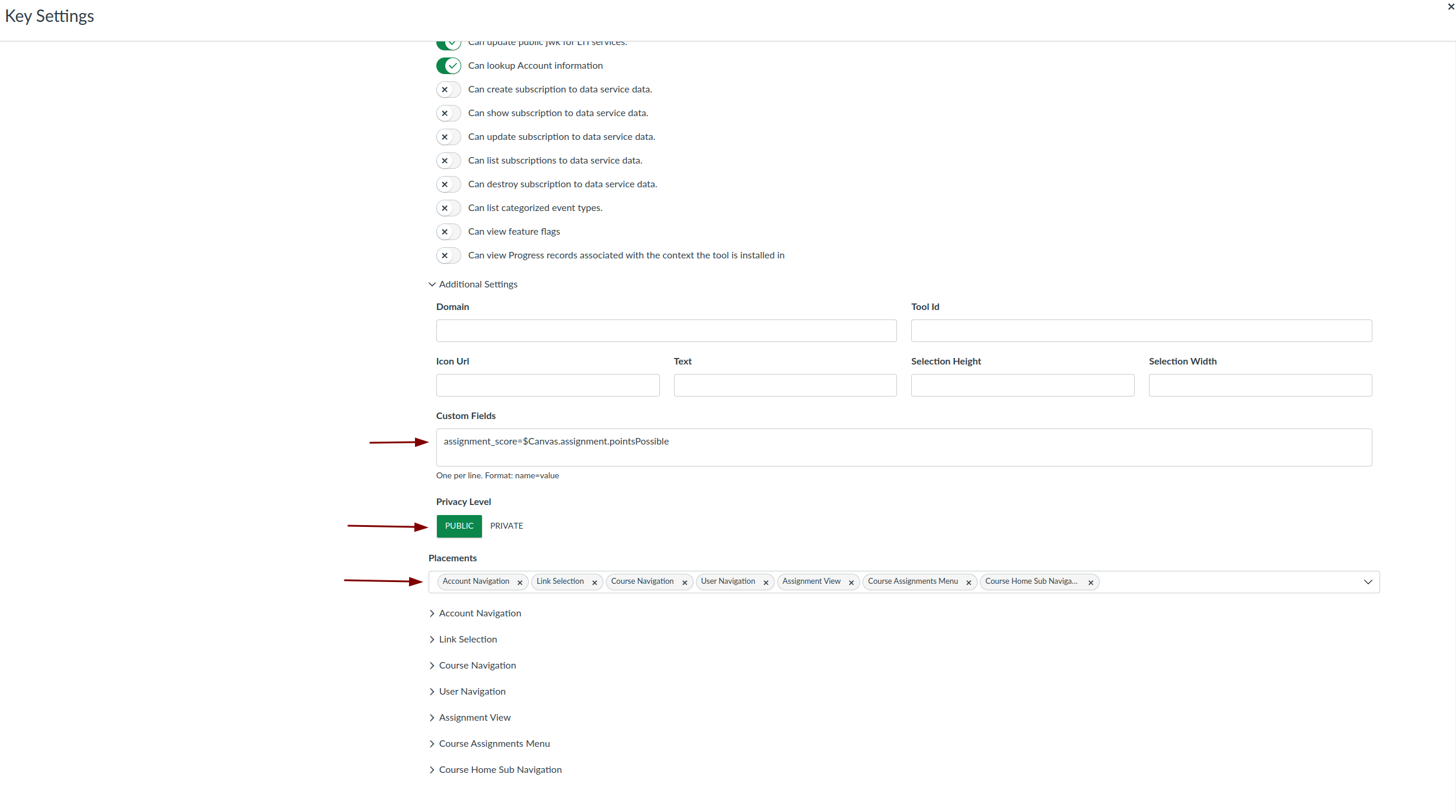
-
Save key
-
Turn the key on by clicking "ON" button in key "State" column
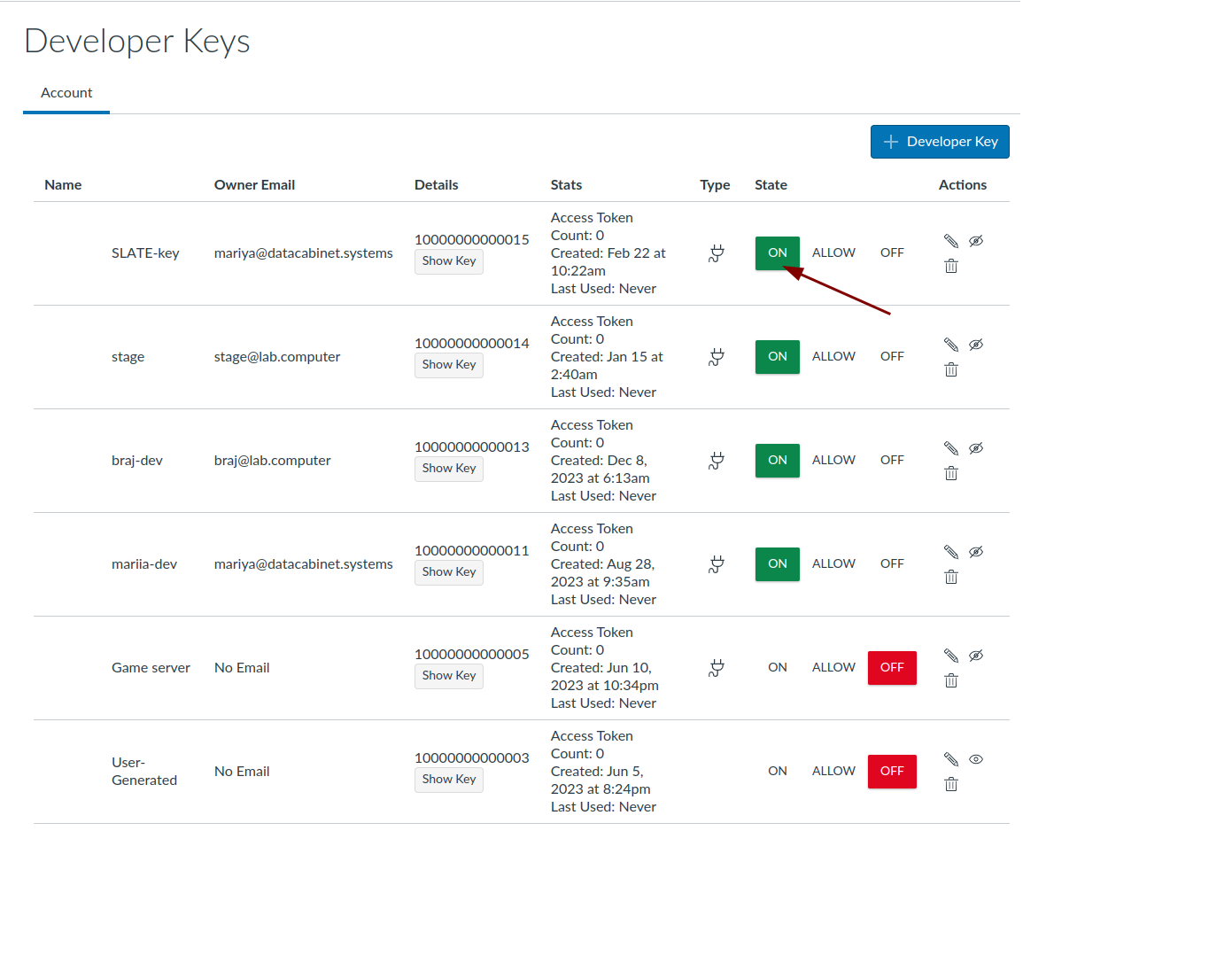
Get client_id¶
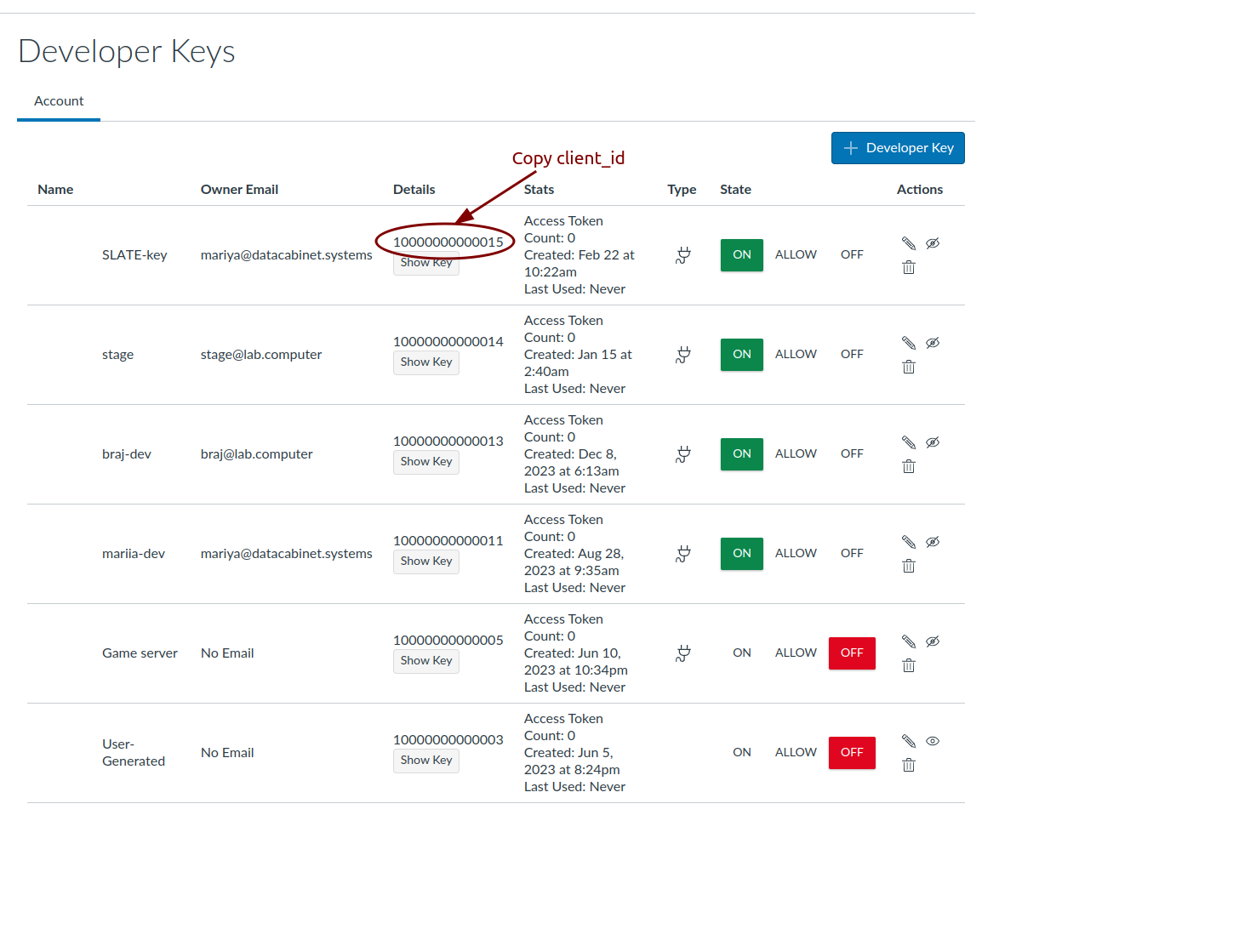
Get deployment_id¶
- Go to course -> settings -> Apps
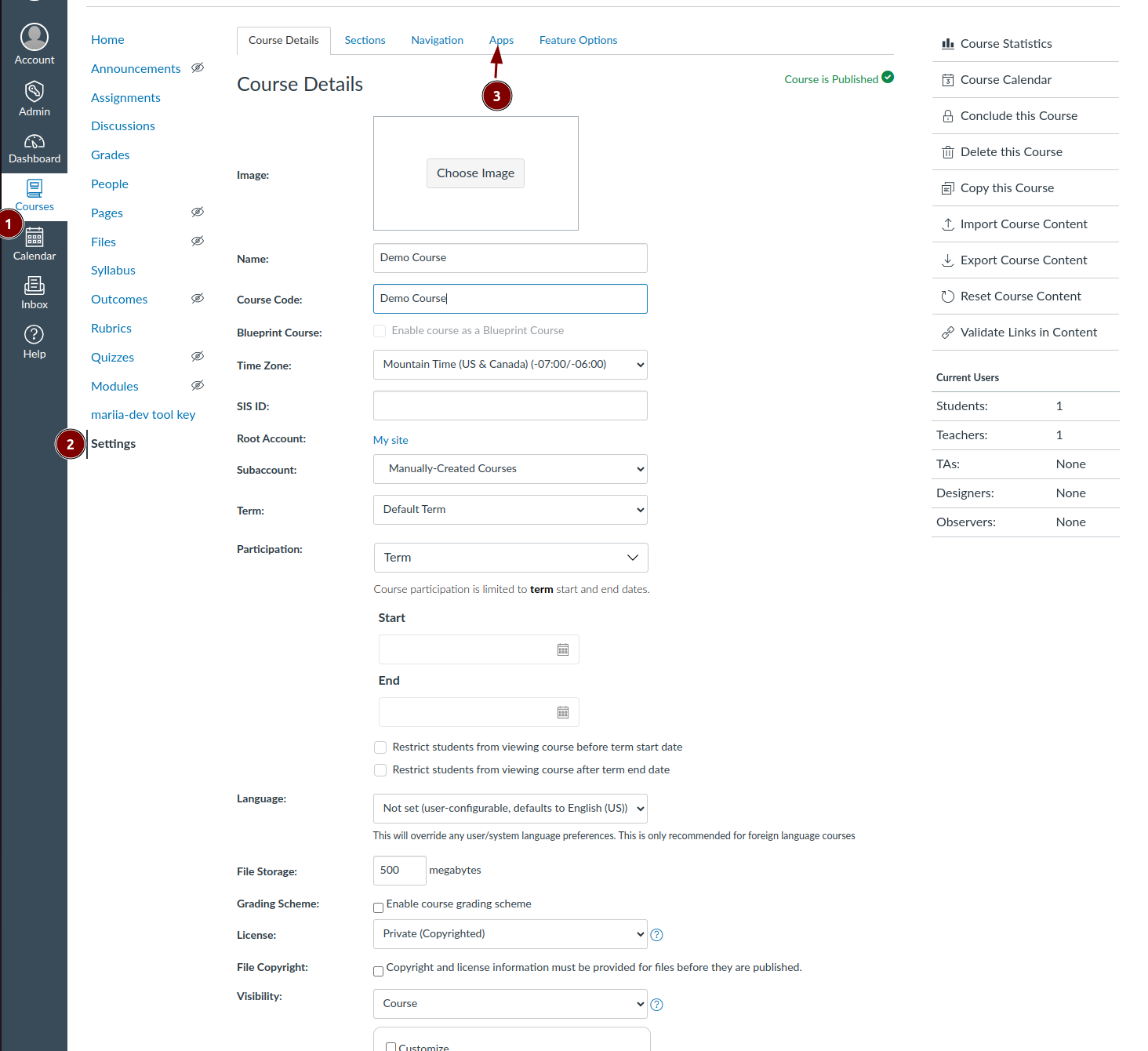
2.Click “+app”
-
Configuration type: select by Client Id and paste client_id from obtained LTI key
-
Click “submit”
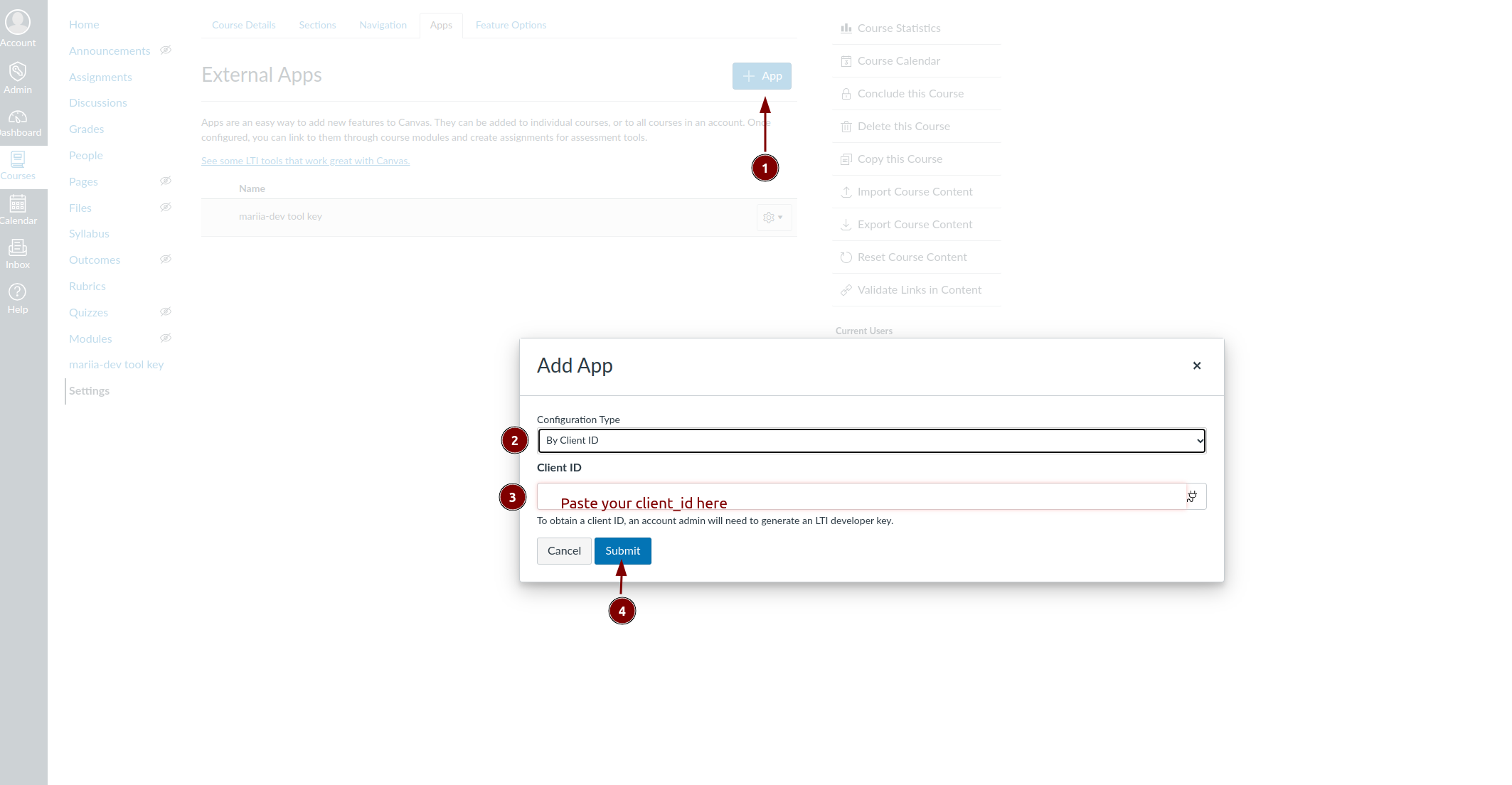
-
Click “install”
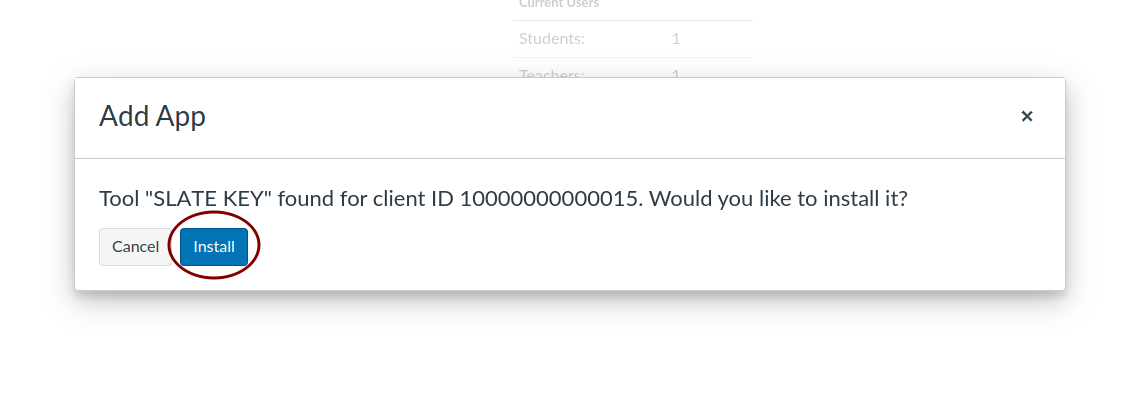
-
Copy deployment_id
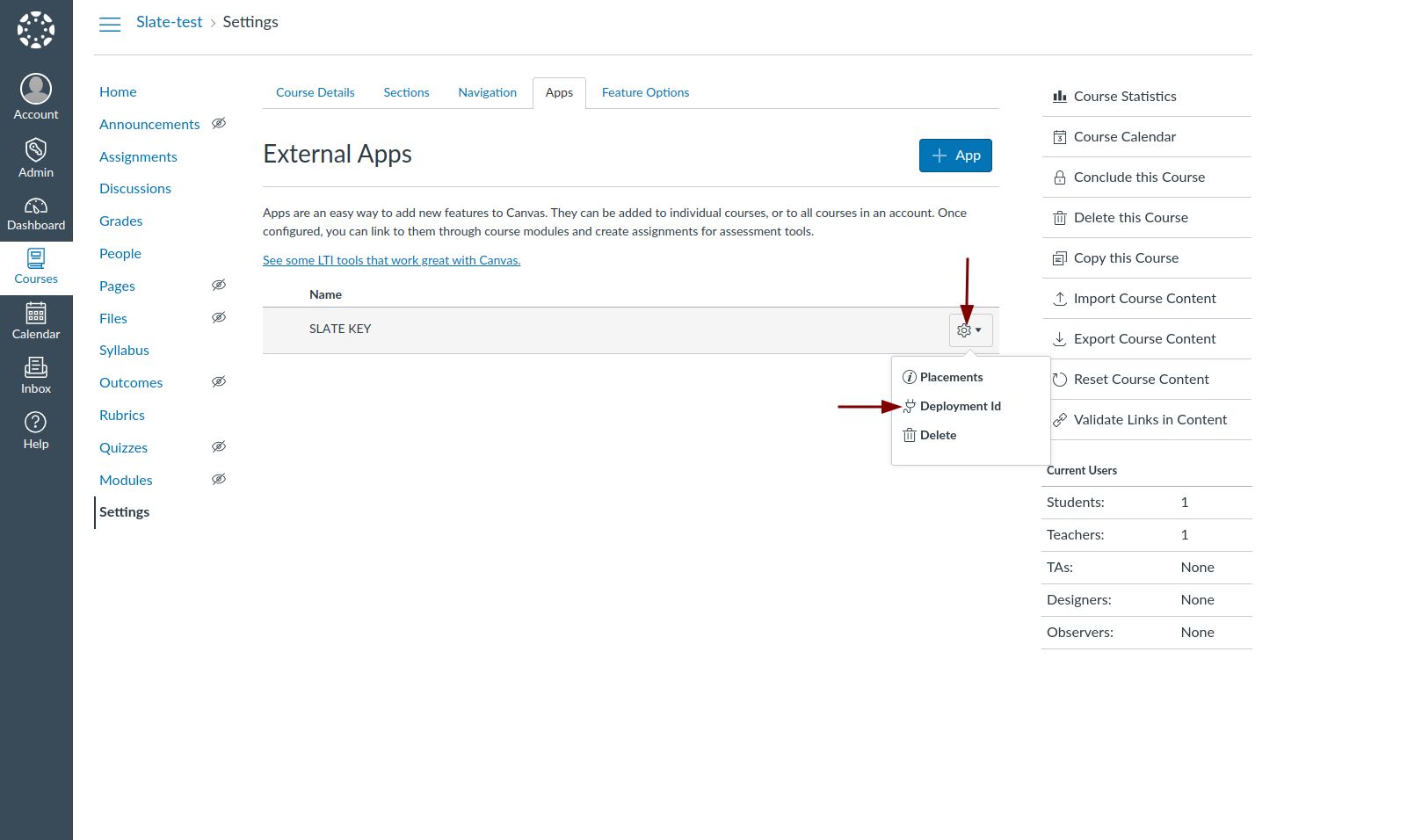
Contact us¶
Please contact us and send client_id and deployment_id to finish integration on our side